Downloading the Management app
- On your smartphone or tablet, go to the following page: https://beheerapp.onlineafspraken.nl/
- Click the “Install app” button. Note: Install the app first, and only log in afterwards.
- Follow the instructions to install the app. For iPhone users: after tapping the icon, scroll down slightly to find the option “Add to Home Screen.” For Android users, this option is called “Add to Home Screen.”
- Log in once using your existing username and password.
From iOS 26 onwards:
- The button to add to the home screen has been moved in Safari. Now, first tap the three dots in the bottom right corner, then tap the square icon with the upward arrow. After that, select “Add to Home Screen.”
Below are the steps again, shown visually (in Dutch):
Step 1:
Image
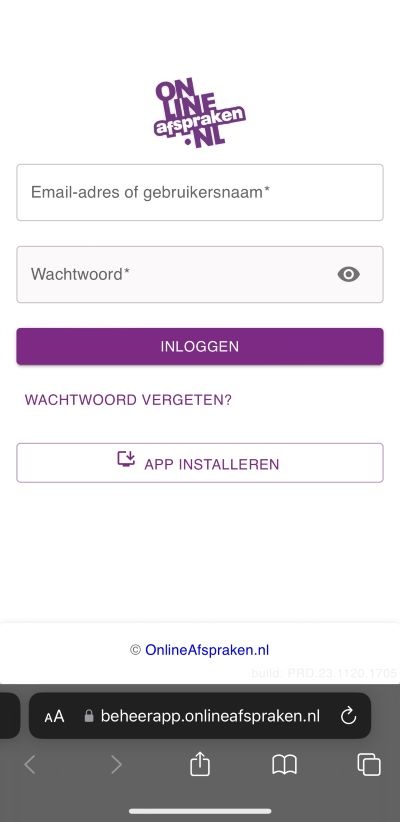
Step 2:
Image
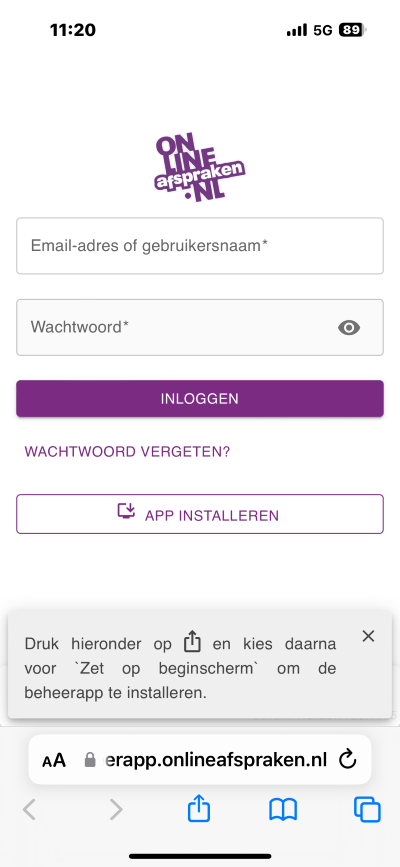
Step 3:
Image
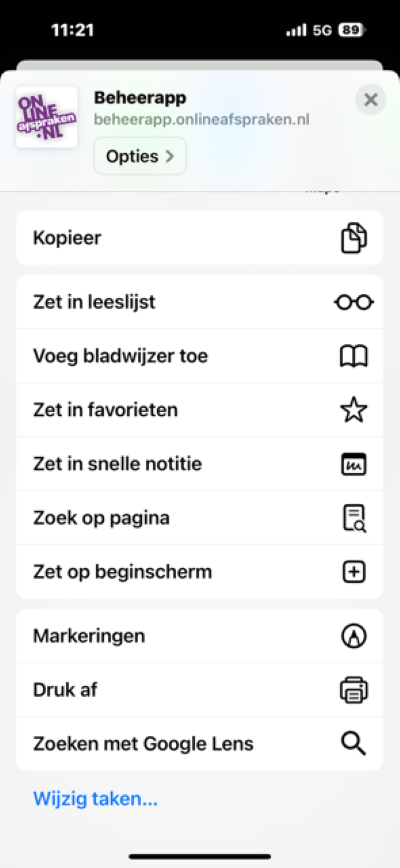
Step 4:
Image

After that, go to the app on your phone, tap the icon, and log in with your existing login details.
Previous version
The original version of the app is also still available for use. If you prefer this app, you can download it through the link below. Installation of the app is done in the same matter as the current version.
