Automatic reminders
To set up an automatic appointment reminder, go to Manage > Messages > Appointment Reminder in the backend. By default, the reminder email is enabled and is sent to the customer two days before the appointment at 7:00 PM. This can be fully customized according to your preference. You can, of course, also disable the reminder.
It is also possible to send a reminder SMS. You can also specify the time and the number of days before the appointment. To purchase SMS credits, go to Manage > Messages > Purchase SMS Credits. Click here for more information about sending an SMS message.
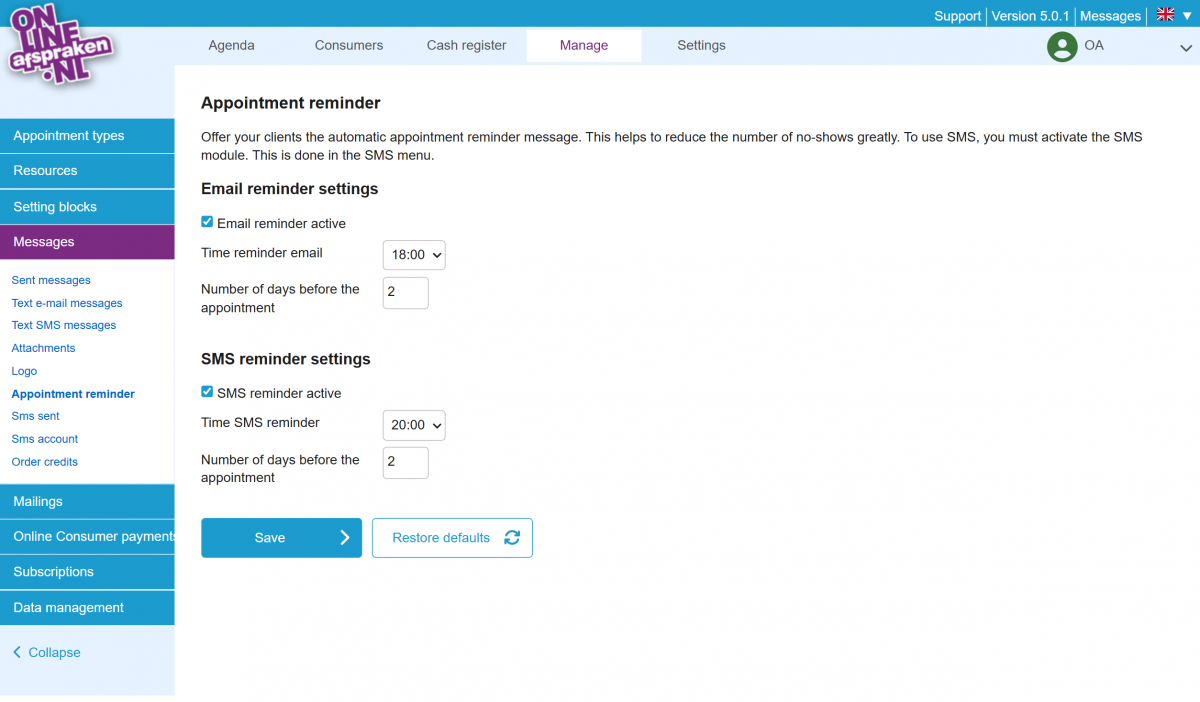
To edit the email text and/or SMS text of the appointment reminder, go to Manage > Messages > Email Message Texts (or SMS Message Texts). Then click edit (the notepad with pencil icon) next to appointment reminder. A standard text has been created, but you can modify it. The variables listed below the text can be added.
Starting from the Pro package, it is also possible to create different templates for appointment confirmations, reminders, and cancellations. When editing the relevant message, you can create multiple variations.
To link the message to an appointment type, go to Manage > Appointment Type and click edit (the pencil icon) next to the relevant appointment type. Under the ‘Messages’ tab, you can click ‘Activate’ and select the correct variation from the list.
