Terms of booking and cancelling
Per appointment type, you can specify the maximum time frame within which a customer can book an appointment before it takes place. You can also set the minimum time required for an appointment. Additionally, you can indicate whether a customer is allowed to cancel their appointments themselves, and if so, you can set a minimum cancellation period. For example, two days before the appointment takes place.
Go to Manage > Appointment Types and click on edit (pencil icon) for the relevant appointment type. Under the ‘Booking and canceling’ tab, you will see: ‘Min time before appointment’, ‘Max time before appointment’, and ‘Minimum time for cancellation’. Here, you can set the desired time frames.
The default maximum booking period is set to six months. This means customers can book appointments up to six months in advance. The option ‘The customer can cancel their own appointments’ is enabled by default. You can switch this off if you don’t want customers to cancel their own appointments.
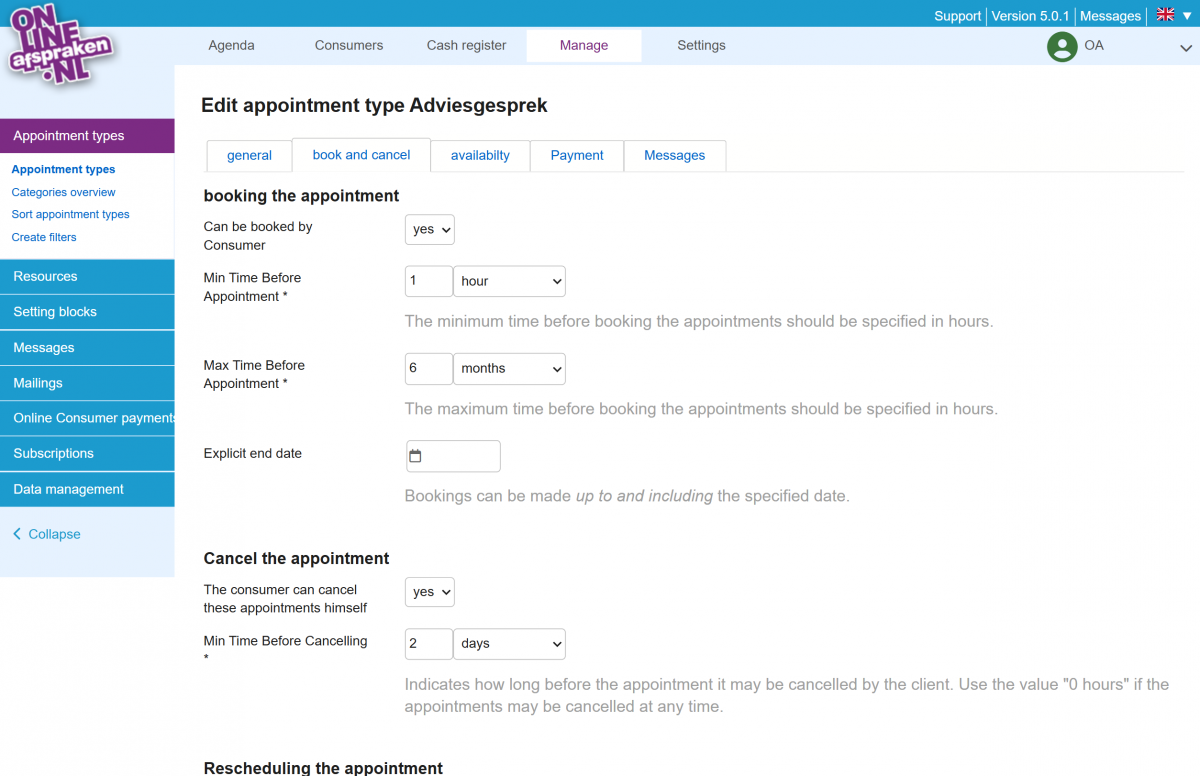
Starting from the Pro package, it is also possible to create different templates for appointment confirmations, reminders, and cancellations. This allows you, for example, to send a different cancellation message for one appointment type than for another.
When editing the relevant message under Manage > Default messages, you can create multiple variations. To link the message to an appointment type, go to Manage > Appointment Types and click on edit (pencil icon) for the relevant appointment type. Under the ‘Messages’ tab, you can check the option ‘Use custom email texts or attachments’. Then, under Variant, you can select the appropriate message.
