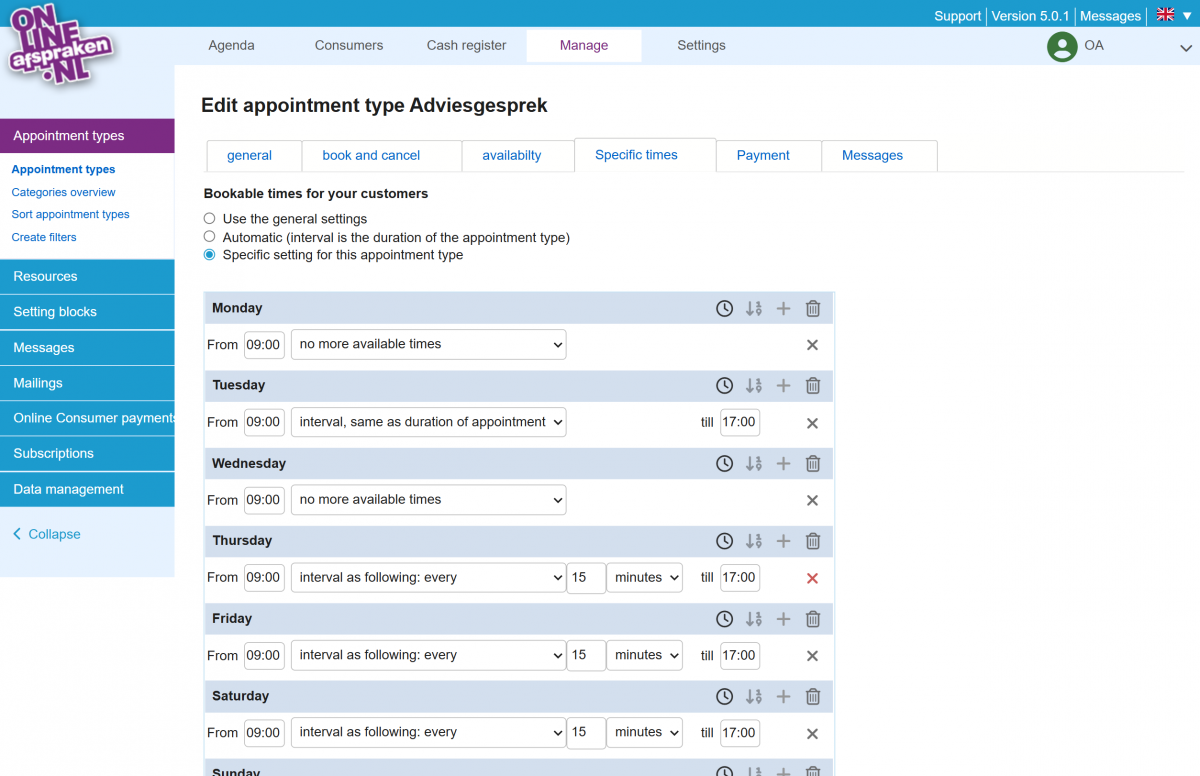Specific timeslots
If you want your customers to only be able to book at specific times, you can set this up. This can be done both at the company level and at the appointment type level.
Company level
By default, under Settings > Visible times, you can define at the company level which times are shown when booking an appointment. These times are only shown if availability is set, they will not show on days with no availability blocks set.
There are several options available, such as forcing only full-hour time slots, full and half-hour time slots, and under advanced settings, defining very specific times or time rules. For example, you can enter multiple rules with “no extra times” after them, such as 12:00 – no extra times, 14:00 – no extra times, etc. Or you can create multiple rules for intervals between specific times, such as 10:00 with 30-minute steps until 14:00, 15:00 with 30-minute steps until 17:00.
Note: Only use this option if you want to apply these rules equally across all your appointment types.
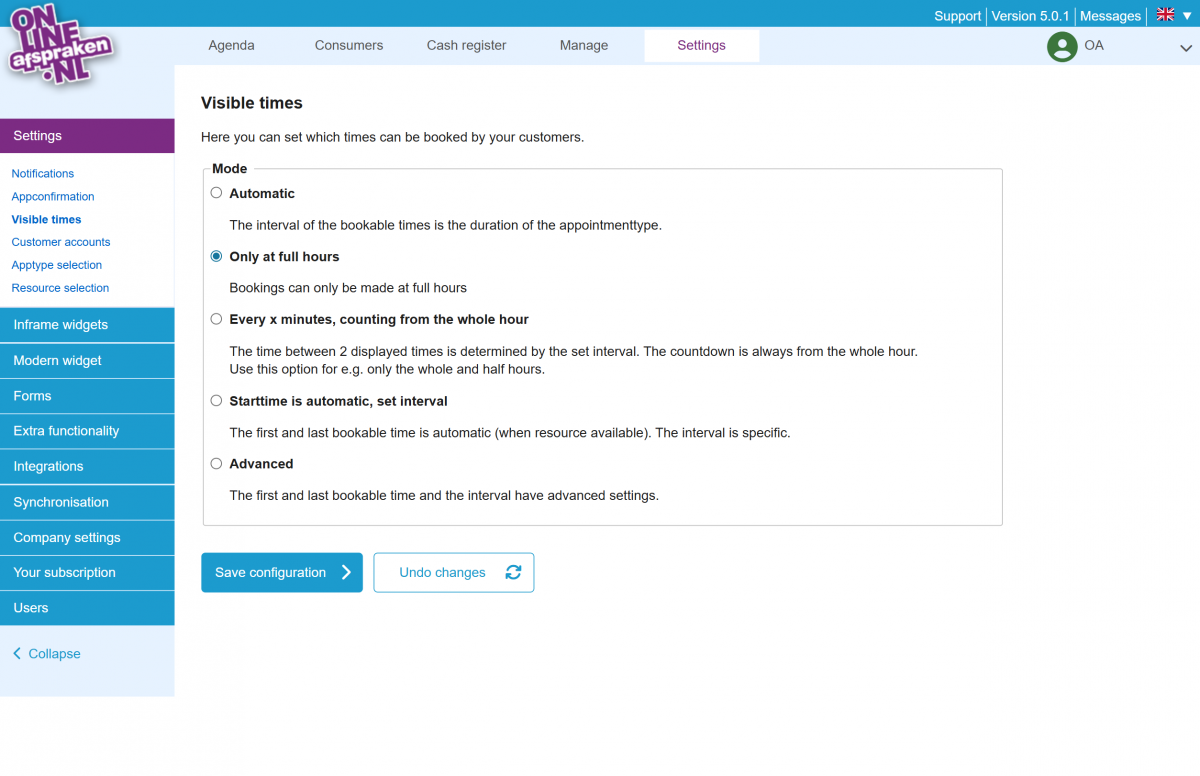
Appointment type level
It is also possible to set the displayed times per appointment type. To do this, first activate the plugin ‘Specific times’ under Settings > Extra functionality. Then go to Management > Appointment Types and click on edit (pencil icon) for the appointment type you want to configure. Under the ‘Specific times’ tab, check the option ‘Show times specific to this appointment type’.
To set the times, click the plus icon to create them. These times can be configured per day. For example, you can apply different times on Monday than on Wednesday by creating a separate rule. Specify the time when the appointment type starts, and optionally indicate the intervals (minutes/hours) at which times should appear.
If you only want to show a few specific times on a given day, click the plus icon, enter a time, and select “no more available times”. Then click the plus icon again, enter another time, and again choose “no more available times”. This way, you can create as many rules as needed for the specific times you want to display on a single day.