Multiple day appointments
In the backend, go to Settings > Extra functionality, check the ‘Multiple days plugin’, and then click Save at the bottom. Go to the relevant appointment type for which you want to enable this and check ‘Appointments last multiple days’ under Duration (on the General tab). Then go through all the fields and click Save at the bottom.
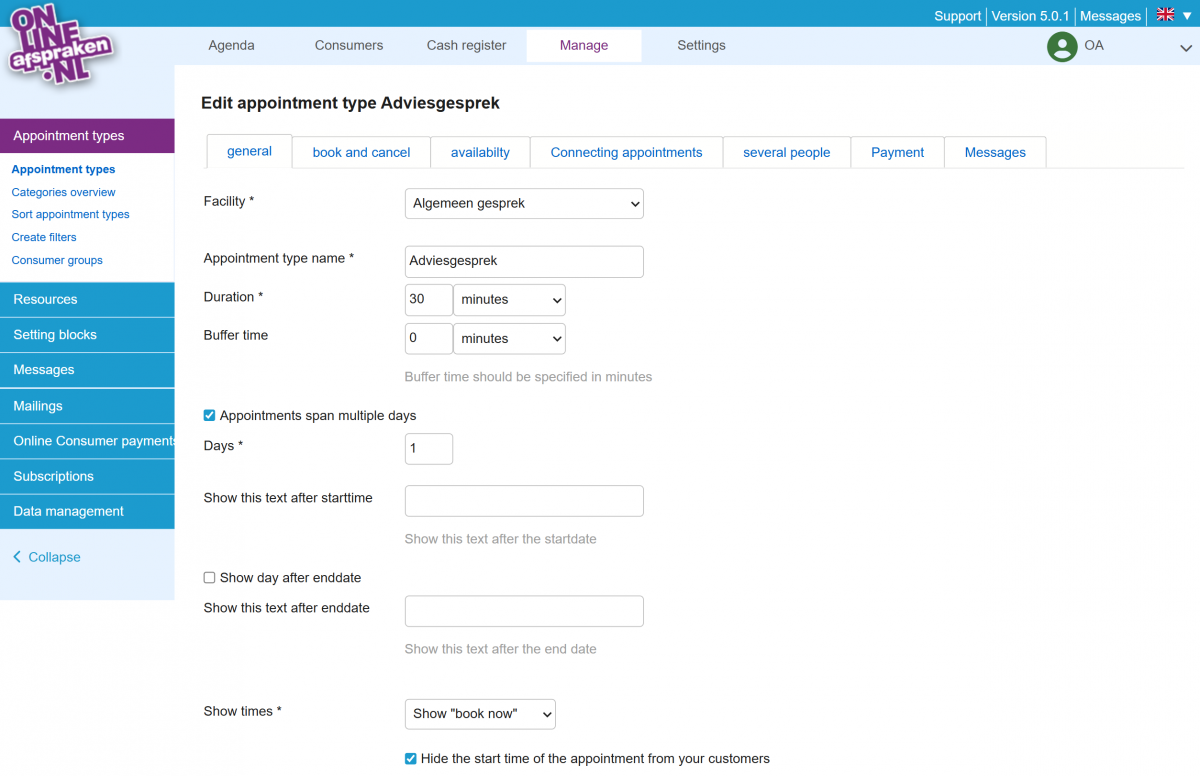
If you enter 2 or more days, you must ensure that the availability on consecutive days has the same number of hours available at the same times. For example, for a 4-hour appointment lasting 2 days (resulting in an appointment of 2 x 4 hours), set availability on Monday and Tuesday from, for example, 8:00 AM - 12:00 PM. This allows the client to book this appointment type on Monday, with Tuesday automatically booked as well.
Make sure it is clear to the client that the appointment lasts multiple days. You can do this by adjusting the name of the appointment type, the description (which only appears in the step-based and cafeteria 2 widgets), or by enabling the ‘show duration’ option when creating the booking module under the Configure tab so the widget indicates how long an appointment lasts (only in the step-based widgets, cafeteria 1 and 2, and lesson schedule).
In the calendar, multi-day appointments are only visible on the start day in the standard week view (because the client comes that day), but the availability for the following day is blocked. In the resource view of the calendar, you will see the appointment on every day you view.
