Adding notes to appointments
Easily add notes to an appointment. To do this, click on the appointment in the calendar and then click Add under Notes. You can leave either an internal or external note. Internal notes are only visible to you and other users in your system, while external notes can, depending on the settings, also be visible to the customer.
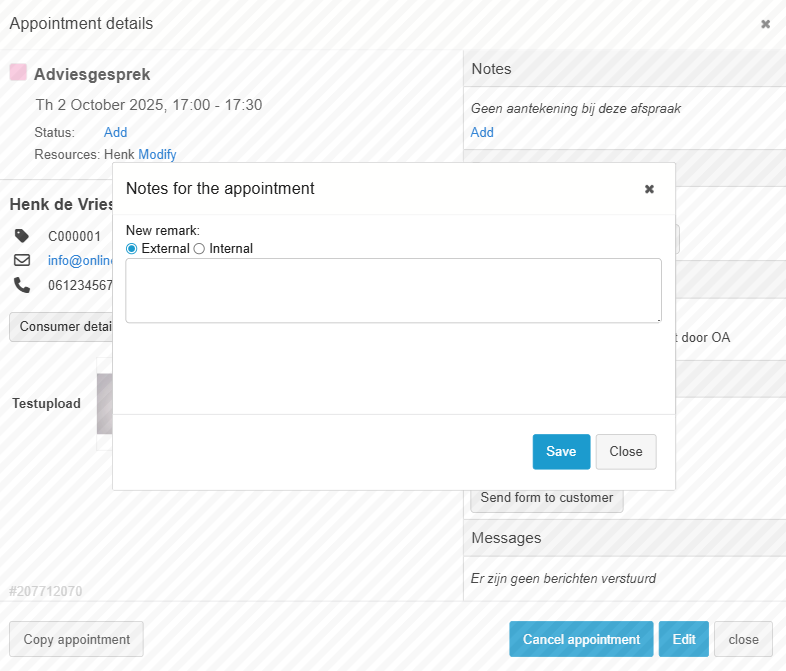
Here you can add notes about the appointment.
Note: If you want to add notes for the customer instead of just for the selected appointment, go to the customer profile and add notes and/or attachments there on the Dossier tab.
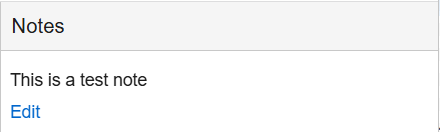
Once you’ve added a note to the appointment, it will be immediately visible when you hover your mouse over the appointment.
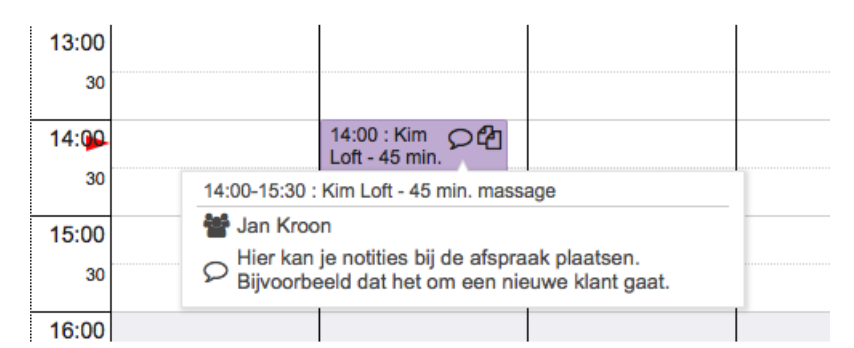
Internal and external
There are two types of notes: Private note and Note (external). If you enter a note under Note (external), it will also be visible to the customer, but only if you add it into the appointment confirmation by a variable, or if you use client accounts. If you want to add a note for, for example, a colleague, use Private note; this will never be visible to the customer.
