Group lessons and workshops
Bookings that allow multiple people to book simultaneously can be enabled via a plugin. You can set the maximum capacity per appointment type, so you no longer have to manage this manually. This feature is suitable for gyms, seminars, workshops, group classes, and other events. In the backend, go to Settings > Extra functionality, check the ‘Multiple people plugin’ listed as "book for multiple people at once, and click Save at the bottom.

Then go to Manage > Appointment Types and click Edit (pencil icon) for the relevant appointment type. Under the ‘several people’ tab, check Activate and set the minimum and maximum number of customers. If you want only one group to book at a time (and not multiple groups within a capacity of, for example, 20), check the option ‘This appointment type can only be booked by one group’. Finally, click Save at the bottom.
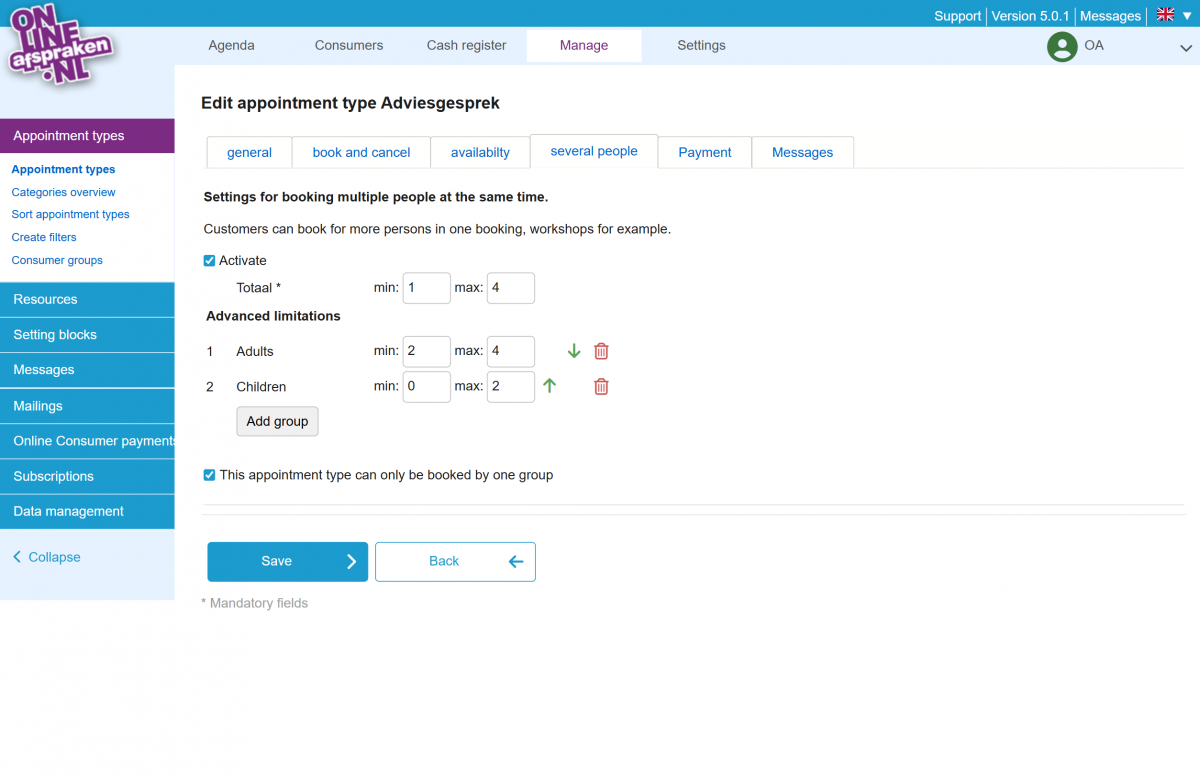
In our example, where a total of 4 people can book (e.g., 4 adults at once, or 2 adults and 2 children, etc.), it is necessary to set up the correct availability. You do this by specifying a capacity in the appointment type’s schedule (click the clock icon under Manage > Appointment Types) or in the separately created availability under Manage > Settting blocks. The availability determines the total capacity, while the ‘Multiple people’ option only sets the group size that can register.
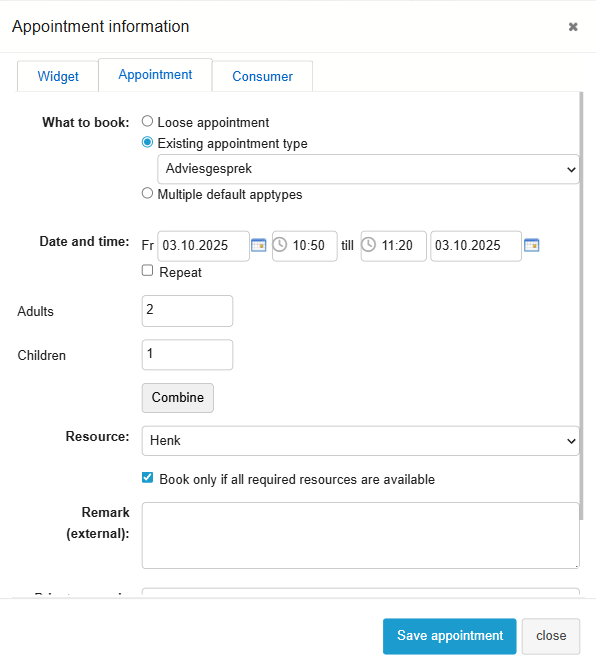
If you use our Cash Register module, it is also possible to set a variable price based on the number of people using price tiers. The booking widget will then automatically generate the price for the entered number of people.
Workshop but no group bookings?
If you prefer to offer a workshop but want customers to book individually (e.g., there are 10 spots, but each books for themselves), you can handle this by not using the ‘Multiple people’ plugin and instead only specifying a capacity in the appointment type’s schedule (click the clock icon under Management > Appointment Types) or in the separately created availability under Management > Availability.
