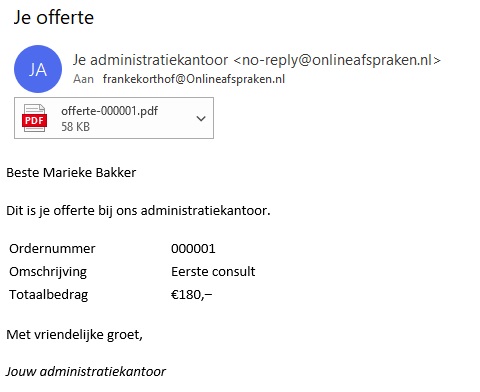Creating a quotation in the cash register
With the Cash register add-on you can create a quotation or an invoice. Quotations have separate numbers, so they do not get in the way of regular invoices. The email message that is sent is different from the one for an invoice. Quotations are not included in the turnover and are shown separately in the cash register.
To create a new quotation from the cash register, go to Cash register > Sales > Quotes and click the New quotation button. You can also create a quote or invoice from the agenda, this will immediately fill in the customer's details and the appointment.
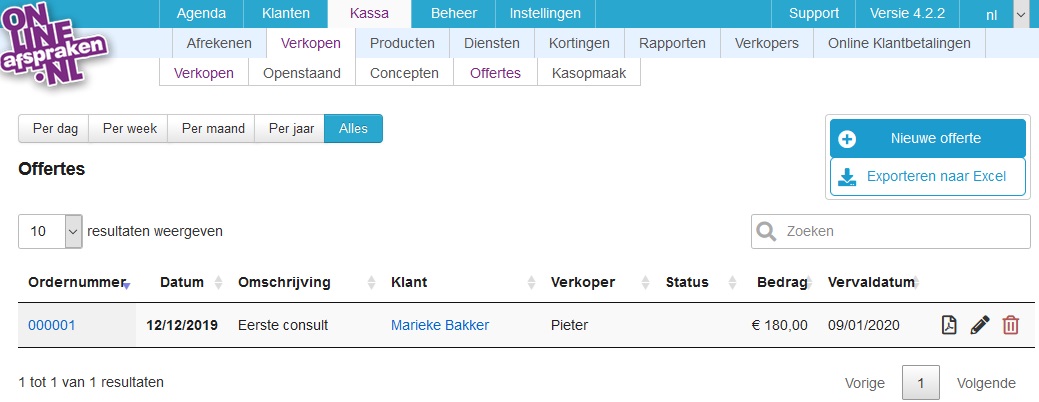
To convert a quote to an invoice, go to Cash register and click the 'Sales' button and then click Quotes. If you open a quote here (by clicking on the quote number), you will find the option 'convert to invoice' at the top right.
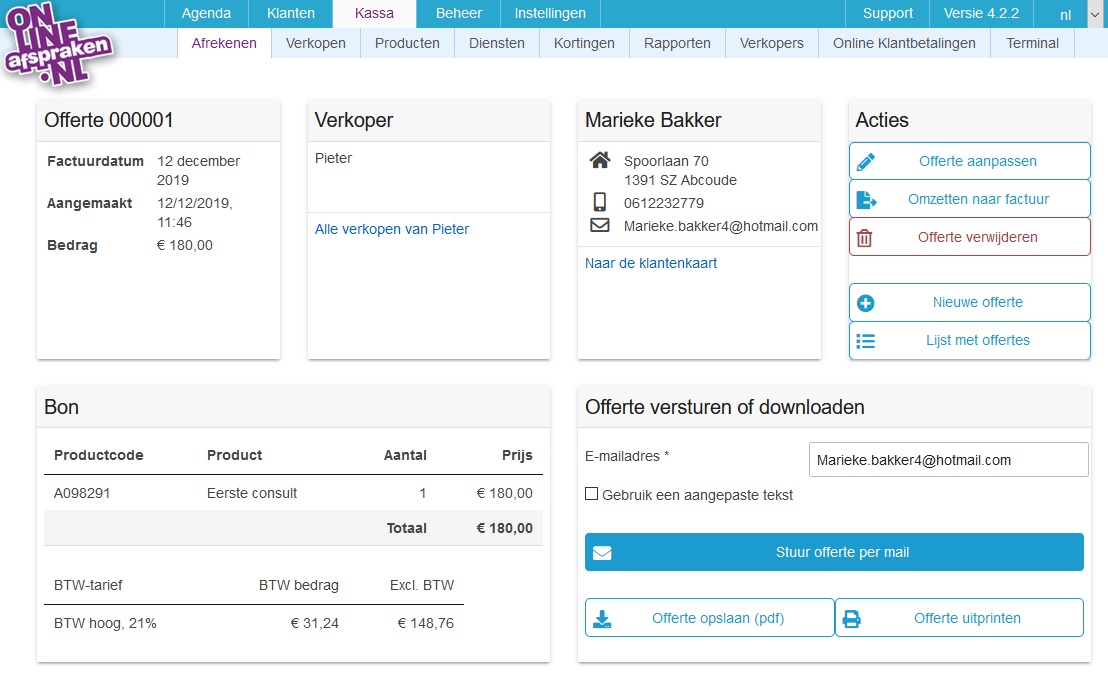
When you e-mail the quote to a customer the standard message is used by default, which you can find under Manage > Messages with the name 'Quotation from checkout'. You can edit the standard on this page via the pencil button. If you only want to edit it once for a specific customer, you can do this via 'use a custom text' (see image above).
In the image below, you can see how the customer receives the quotation (the example is in Dutch).