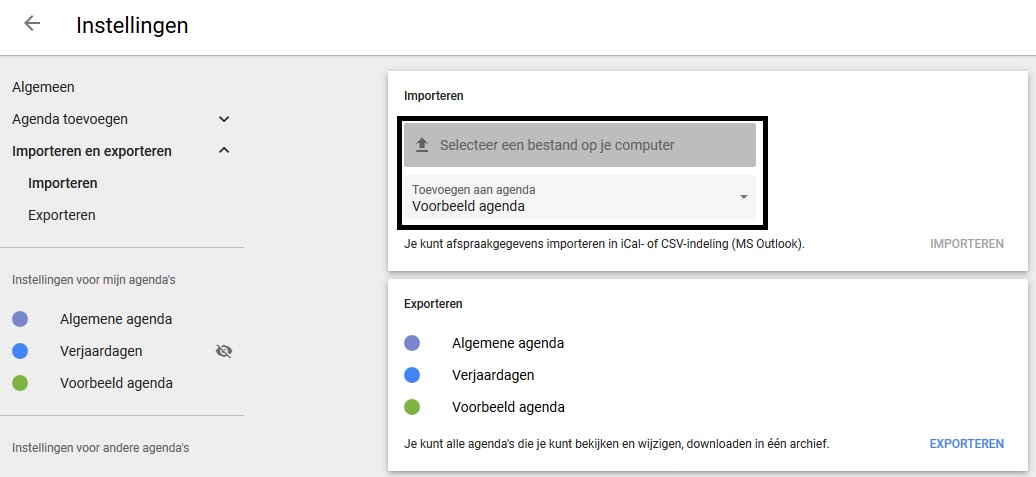Import appointments from Excel file
It is possible to import appointments from an Excel file. Importing is only possible by (temporarily) using a double synchronization with Google, you are therefore dependent on Google Calendar whether this works (especially for large batches).
We recommend that you do the import via a blank sub-agenda in Google, so that no other appointments are synchronized. You create an empty sub-agenda by going to https://calendar.google.com/calendar/ by clicking on the + here and selecting the option 'Add other calendars' and 'new agenda'. We recommend giving this calendar the name of the resource where you want to import the appointments so that you can easily select them.
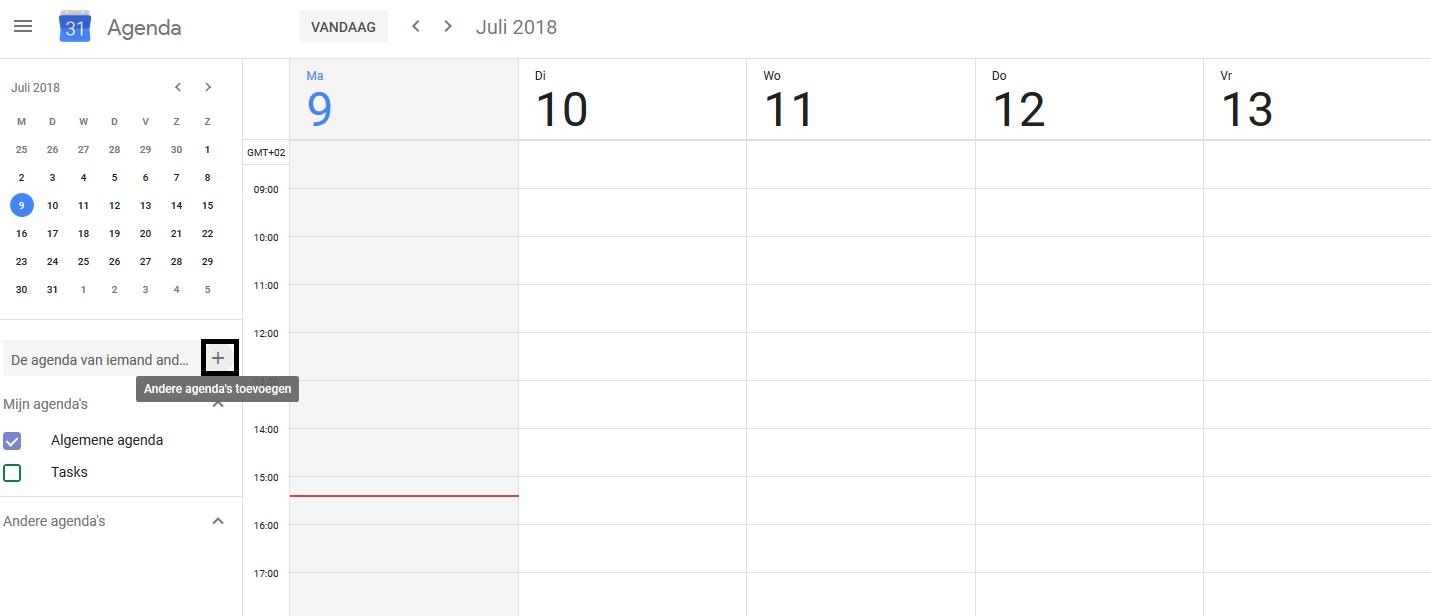
To set up double synchronization, go to Settings> Synchronization> Two way sync and then click on the 'Enable synchronization for a resource' button and select the resource where you want to import the appointments. You follow the steps and in the last step you select the sub-agenda that you have created (if the name of the resource is correct).

After activating the double synchronization, you can import the columns from your Excel file into the Google template via Google Spreadsheets: https://docs.google.com/spreadsheets/d/10eGq64O3JA9lvVgqvYgRPd7BiiAwkQIoxXY7iuoztOs/copy. By clicking on this link you create a copy of our sample file, in which you can copy the data that you have in the correct format and the correct columns (such as in the 1st row in the sample file).
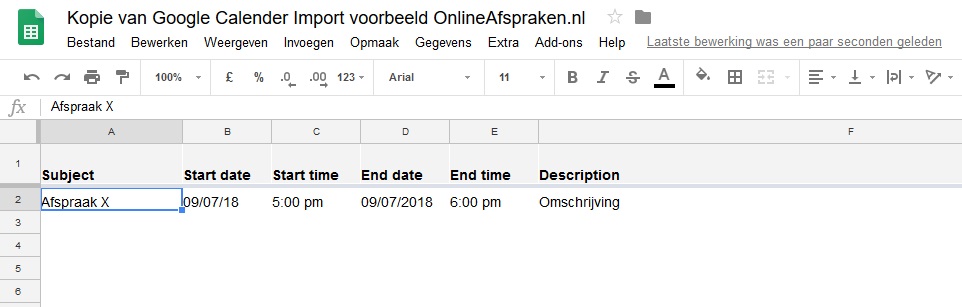
After the file is complete (or possibly after you have entered 1 example appointment / row to test it first), go to File > Download as > Comma-separated values (.csv) to download the file.
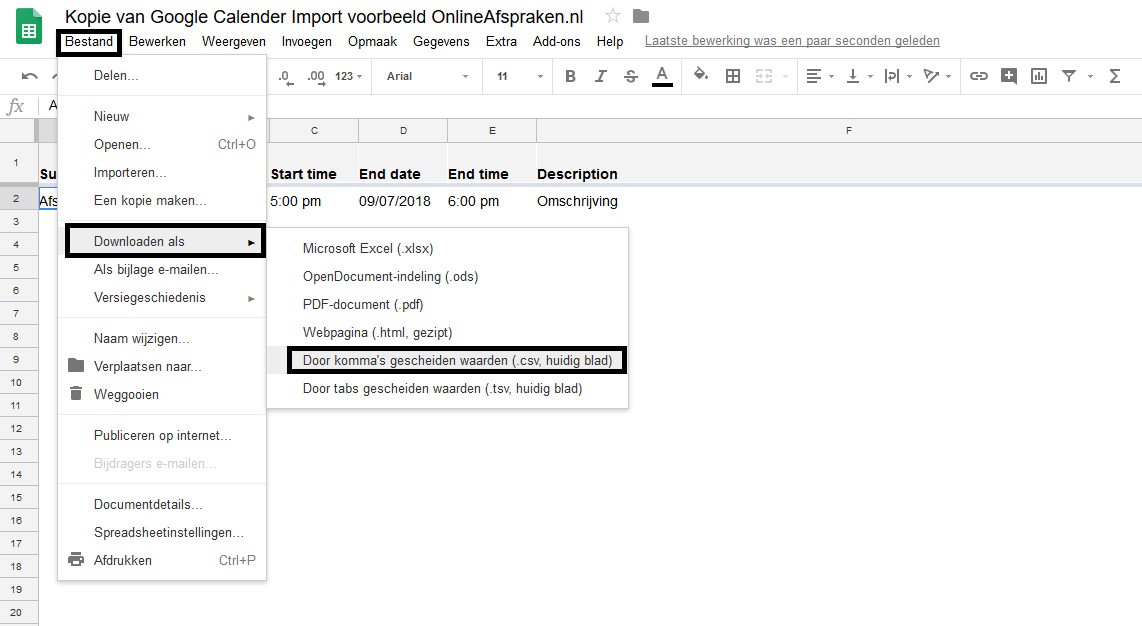
After downloading, go to your own Google Calendar and click on the + and then on 'import'. You now select the file that you have created for this and import it into the sub-agenda that you have created for this. After just under 10 minutes you should also see the appointments in OnlineAfspraken.nl because the agenda is double synchronized.